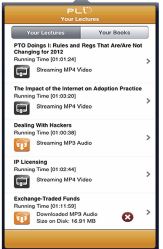PLI recently released a newly updated mobile app to make accessing our programs and published content easier than ever!
If your firm or organization subscribes to PLI Discover or Discover PLUS–our eBook libraries–you can access our books from your mobile device.
To start accessing our publications, first, download the app for free from the iTunes store. After you have downloaded the app, you will be asked to log in. Use your PLI username and password.
Once you’re logged in, click on the magnifying glass icon along the navigation panel at the bottom of the screen, then click the “Books” tab. From the Books screen, you can narrow the results list down by practice area, or search for specific titles or topics using keywords. After you’ve selected a title, you can read an individual chapter by selecting it from, the chapter list screen, and you can search through the chapter text by clicking on the magnifying glass icon at the top of the screen and entering your terms.
Selecting a chapter to view will automatically download the chapter to your device. You can delete chapters from the “Downloads” screen by clicking on the red “x” to the right of the chapter title. Be sure to delete chapters after you’ve read them to save room on your device!